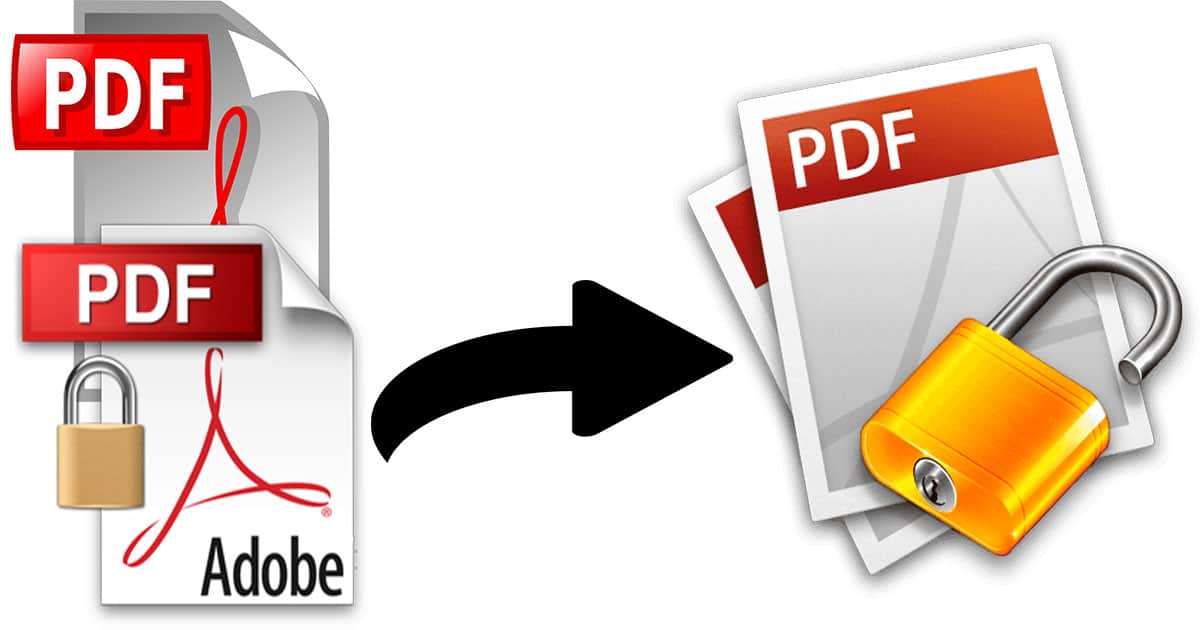PDF password remover: There may be times when you need to unlock a password-protected PDF without the passwords. In fact, you can only do this with a PDF password remover.
Fortunately, there are several free and online PDF password removal solutions that offer easy-to-use, helpful and safe, easy-to-use tools to unlock passwords and recover lost data. These are the best tools to remove PDF passwords for free.
What is PDF File
PDF files are known to come with a variety of security settings that allow users to watermark, add signatures, avoid printing, edit or copy the document, and protect the document with a password.
This added security setup certainly makes life much easier and simpler for many people, especially when it comes to legal and official documents, but it also ends up complicating things.
Since the Internet assumed a leading role in everything related to commerce and business, electronic documents have become the main actor in all transactions and deals carried out through this medium.
And while there are many electronic document formats that can be mentioned today, the most used and popular of them all is PDF, a very flexible file type that has become the standard in all types of document exchanges.
This is because PDF files (Portable Document Format) are an extremely flexible type of file since in them we can store photos, graphics, data, spreadsheets, audio, and video as simply as if we were packing it in a folder, but with all the advantages of doing it in a single file.
This fact also encourages users to store sensitive information regarding their businesses in PDF files, and that is why it is necessary to protect them in some way.
For this, we have a fantastic tool that is passwords. However, passwords have their downside, and that’s when we forget them and can’t open our own or others’ PDF files.
In this post, we are going to learn everything related to removing PDF passwords in a simple and clear way, for all levels.
Passwords for PDFs
As we mentioned, this great flow of information exchange many times brings with it certain problems associated with the way users use these files, being one of the most difficult to resolve password-protected PDF files. Fortunately, there are some applications and tricks that will allow us to get rid of this problem, programs that we can find throughout this post.
From this point on, we will find a lot of information to be able to unlock a PDF file closed with a password, both ours and that of third parties.
PDF Password Remover
There are countless tools and apps on the market, both to install and to use directly from a browser. This fact allows us to remove the password from a PDF without having to have a specific program installed for it. All these options are more than valid alternatives to remove any password from a PDF file , and the best of all is that most of them are free, like those shown in this post.
These tools, known as “password removers” are currently one of the easiest ways to deal with this problem, since they allow us to bypass the password of these protected PDF files and can then open them to modify or print them.
So basically a password remover software will help us to recover or use any PDF file that has this kind of security.
There are many of these types of programs and services, as we have already talked about, and that is why from this point on we will show you those that in our opinion are the most powerful and easy to use, always keeping the advantage that these password removers PDF are free.
Best PDF password remover
PDF Unlocker Freeware
Basically, the best feature of this PDF password remover is its ease of use, which by no means means that it is a weak tool. With it we will be able to obtain full access to the PDF file and its contents for editing or printing.
This program is the perfect tool if we only want to view or edit the content of the PDF file without compromising the intellectual rights of the original author.
If you wish, you can download Freeware PDF Unlocker for free by clicking on this link.
PDF Password Remover Tool
PDF Password Remover is an application that will allow us, with little effort, to gain access to many protected PDF documents, and can then edit and print them as we please.
However, the tool cannot be used with PDF files protected by a set of user passwords.
If you wish, you can try PDF Password Remover Tool for free by clicking on this link.
Remove PDF password online
FreeMyPDF.com
Another tool that can be very useful to skip protecting PDF files is the Freemypdf.com website, a free online service through which we can remove any protection in the form of a password or password from protected PDF files.
However, it will not help us to recover passwords, only to copy or move the content of the file. Equally a really interesting tool for its power.
If you wish, you can access this online service to remove PDF keys by clicking on this link.
PDF Crack
Without a doubt, PDF Crack is one of the best online password removal services for popular PDF files . This is mainly due to the algorithms it uses to find the password and then force it through brute force, but not before creating a backup copy of it.
If you wish, you can access PDF Crack for free by clicking on this link.
iLovePDF
The premise behind iLovePDF is simplicity, as evidenced as soon as we enter this site. However, nothing could be further from the truth, since this PDF password remover is really very powerful and will solve problems in files in which other services and applications fail.
All we have to do to remove the password from a PDF file is to drag the document to the service window and wait for it to finish. To finish and download the unlocked PDF to our PC, click on the “Download” button .
It should be noted that in addition to the task we mentioned, here we can also join and divide, among other tasks, PDF files.
If you wish, you can try this online service to remove PDF passwords by clicking on this link.
SmallPDF Unlock PDF
Another excellent online PDF password remover that is very effective and simple to use. In this case, it is “Unblock PDF” a service offered by the renowned SmallPDF website, and with which we will be in a position to unlock most of the passwords for PDF files that we come across.
As in the site we mentioned before, here we will also be able to multitask with our PDF documents , in addition to unlocking them, which makes it a true PDF center, and which also allows us to do without third-party applications, which bring so many problems. sometimes.
If you wish, you can access SmallPDF Unblock PDF by clicking on this link.
Portable app to remove PDF password
PdfCrypt v1.0
PdfCrypt is another PDF password remover, but with the particularity of being designed as a command line tool. This raises some advantages more specifically oriented to the so-called “power user”, that is, for all those users who work with large amounts of PDF files.
In this sense, this app to remove passwords allows batch file releases and some other options that make it the right tool for this type of user. However this does not mean that an average user cannot use PdfCrypt, as long as they take the time to read the “readme” file attached to the executable.
Quick and effective, the only thing we have to do to remove the password from a PDF is to specify the “input” and the “output”.
If you wish, you can download the app by clicking on this link.
PDF Unlocker
The best feature of PDF Unlocker is that it is a portable application, which allows us to store it on a pendrive and use it on any computer we are working on.
Regarding its potential, with PDF Unlocker we will be able to open and edit any protected PDF document, it also offers us the possibility of recovering the password through a brute force crack system.
If you find PDF Unlocker interesting, you can download it for free from this link.
BeCyPDFMetaEdi
Another portable app to remove passwords from PDF files is BeCyPDFMetaEdit, a tool that is offered completely free of charge, which in addition to providing an excellent service, we can also use it from a pendrive or memory card .
To start using this PDF file password remover, all we have to do is access its main page, whose link is at the bottom of this description, and then click on it to start unlocking a PDF, which we can do in the “Mode: Complete Rewrite” window .
If you wish, you can download BeCyPDFMetaEdi completely free of charge by clicking on this link.
Free PDF Password Remover
Free PDF Password Remover is a lightweight app, but with multiple features that will delight all those users who need to remove the password from a PDF file easily and without lapses.
This is fundamentally due to the fact that in addition to providing the functions to unlock PDF files and remove their password, it also allows us to bypass some restrictions on this type of file, such as restrictions on printing, editing, copying or filling in forms.
Undoubtedly one of the best apps to free a PDF file from those mentioned in this list.
If you wish, you can download this program by clicking on this link.
Remove PDF password with Chrome and save without password
From this point on, we will learn how to remove the password from a PDF file in order to distribute it without problems to all our contacts. This means that we will start from a PDF document protected with a password , which we must know. For this we are going to use the Google Chrome options. Before starting, we must clarify that this method only works when we know the password of the PDF file that we want to unlock.
Few know that Google Chrome is an excellent reader of PDF files, and we are going to take advantage of these advantages to remove the password from the PDF.
Step 1:
The only thing we have to do to release the password of a PDF document using Google Chrome is to load it, that is, drag it, to the main browser window and wait for it to show it, which will take more or less according to the size or complexity of the document.
Step 2:
After that, Google Chrome will obviously ask us for the password. We introduce it and wait.
Step 3:
Once Google Chrome has opened the PDF document, all we have to do is select the “print” option , located on the left side of the main Chrome window.
Step 4:
Then select a printer, in this case “Save as PDF” from the list of available printers, and select the location where we want the PDF file to be printed to be saved.
Step 5:
We press “Print”
Step 6:
From this point on, Google Chrome will create a new PDF document on our computer, this time without a password, which will allow us to view and distribute it without having to enter any security key.
Finally, it should be noted that removing the protection from a PDF file with any PDF password remover or method without the consent of the original owner of the file is illegal in most countries.